Command Palette
Overview
The Command Palette provides an easy way to perform common actions and access common settings.
To open the Command Palette, press the / key when in any Project. The Command Palette will open, and the options can be navigated using the keyboard or mouse. Additionally, the list of commands is filtered as a search value is typed, so a desired command can be easily found in the list using only the keyboard.
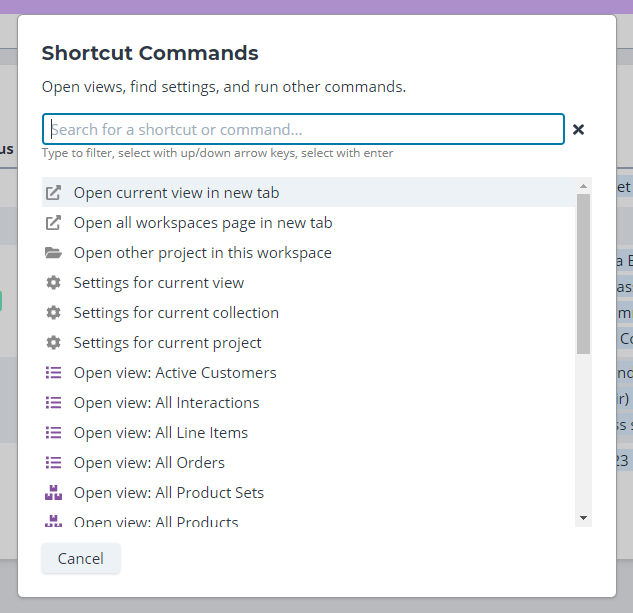
The Command Palette
Available Commands
The commands that are available within a Project vary depending on the project's structure. Some ara always available, and others are generated when the Command Palette opens.
Open current view in new tab - opens the currently selected view in a new browser tab
Open all workspaces page in new tab - opens the Hypertable "Home" page, displaying the list of all Workspaces and Project thumbnails, in an ew browser tab
Open other project in this workspace - opens the modal to open another Project within the same Workspace
Settings for current view - opens the settings modal for the currently selected View
Settings for current collection - opens the settings modal for the Collection associated with the currently selected View
Settings for current project - opens the settings modal for the current Project
Open view: [View name] - opens the specified View
- An Open view command will be displayed for each View in the current Project.
Collection settings: [Collection name] - opens the settings modal for the specified Collection
- A Collection settings command will be displayed for each Collection in the current Project.
Do you think something is missing from the docs? Let us know